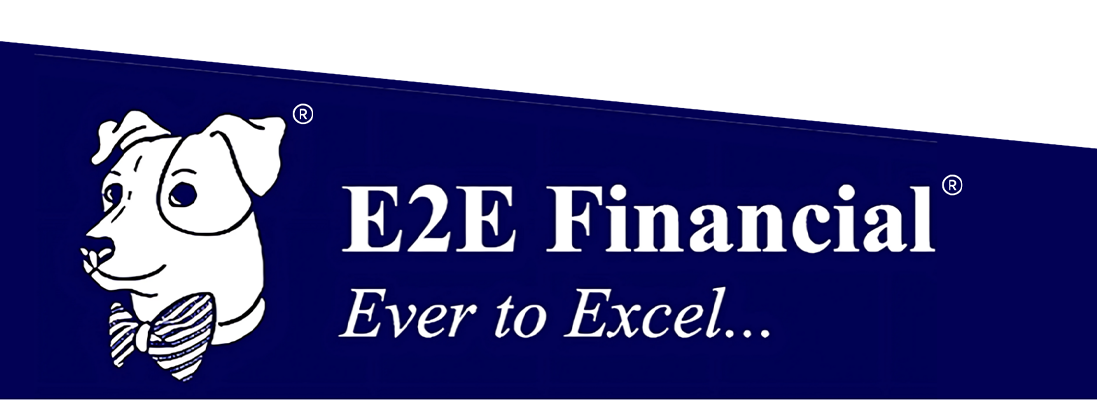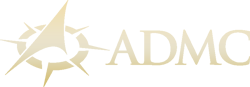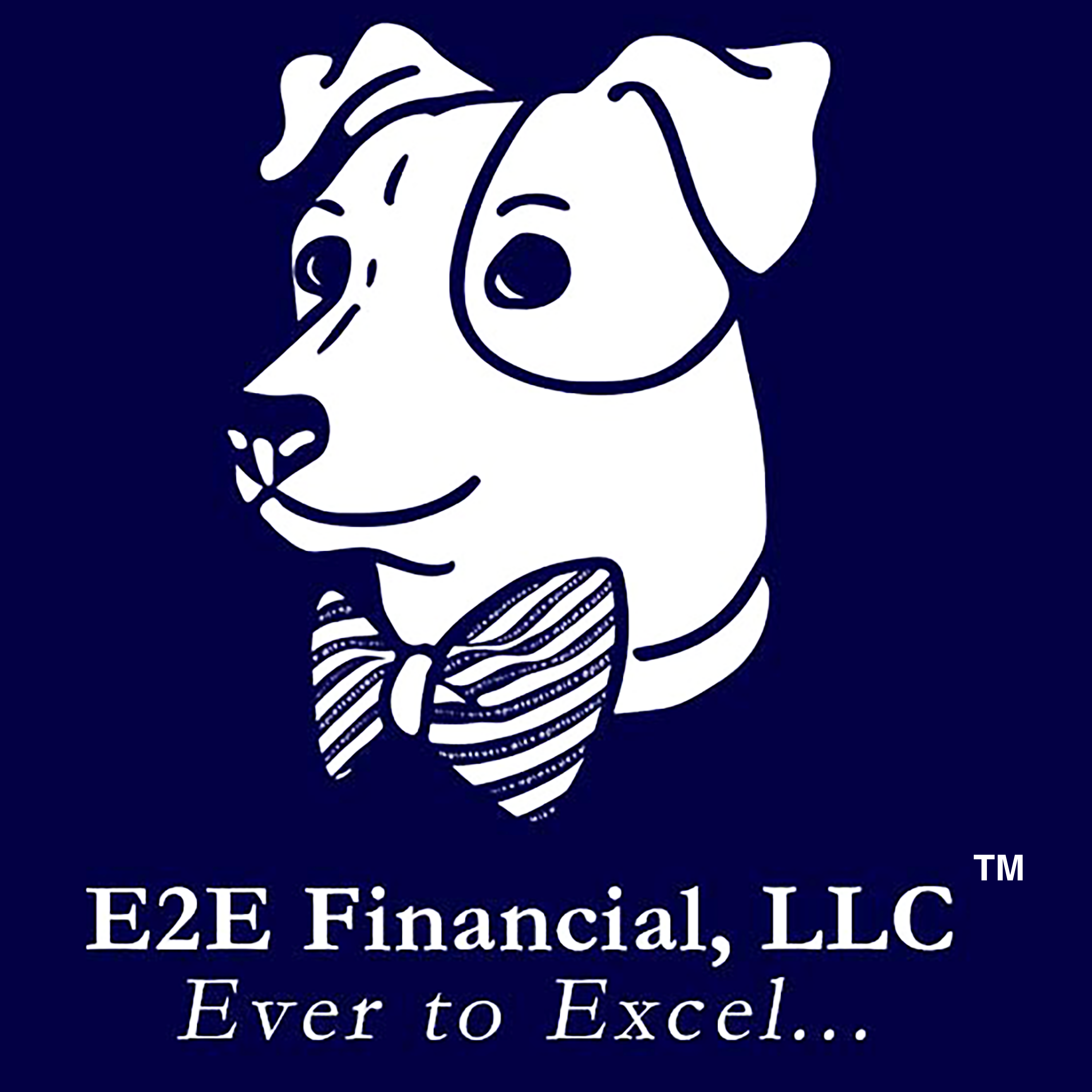How to Video Conference with Us
Setting Up Zoom
In our ongoing quest to provide you with superlative service, we’ve added meeting via Zoom as an option, to make things as convenient as possible for your busy schedule. The primary reason we request you try this nifty technology is for screen-sharing to review documents together. If possible, please set up Zoom on a laptop or desktop computer. When set up on a phone or tablet, it is difficult to read the shared documents. Also, we’d love to see your pretty face but a video camera is NOT required. Here is the “how to….” Do you already have a Zoom account? If so, simply click on the link Maggie includes in your calendar invite and email regarding your scheduled meeting.
Step 1
How to install (this works for Windows and Macintosh computers): Go to https://zoom.us/download and click the first blue “Download” box beneath “Zoom Client for Meetings.” Once Zoom has finished downloading, run the file to install.
Step 2
Zoom should automatically pop up on your computer after downloading. If not, search your computer for “Zoom” and click on it (the icon is a white video camera atop a blue circle). Once Zoom is on your screen, click “Sign In” and in the box that pops up, look to the right of the big “Sign In” words and click “(or Sign Up)”
Step 3
Create an account with your email address and make a password.
Step 4
You are ready to rock ‘n roll! Simply click on the link included in your meeting invite and email, and you will be immediately directed to your video chat with Andres.
PLEASE TEST ZOOM WITH MAGGIE PRIOR TO MEETING WITH ANDRES TO MAKES SURE YOUR SYSTEMS (COMPUTER, CAMERA, MICROPHONE & SCREEN-SHARING) ARE WORKING PROPERLY.